 Magnifier, Free Screen Magnifier
Magnifier, Free Screen Magnifier
The free version of the Magnifier application allows magnifying portions of the screen around the mouse as you move your mouse and also allows picking and saving colors from the screen. The colors are saved to a text file which is easily accessible.
The date and time when each color was grabbed from the screen is also saved in that file. The area which is magnified depends on the size of the magnifier window. You can modify the size of the magnifier window to your desire.
You can use the free version of the Magnifier application for as long as you want.
Simply download it and install it.
You can set it to start at System Start-Up either normally (on screen) or minimized (in the Windows tray).
Here is an image of the actual Magnifier window:
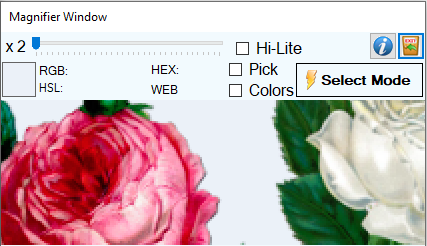
and here is an image of the main Magnifier window from which you can start the magnifier and where the picked colors are shown:
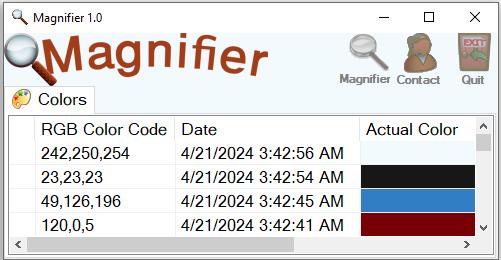
The Magnifier application allows choosing the Interpolation Mode. Interpolation means increasing the size of pixels within an image and there are several Interpolation modes this application allows using, notice the following image:

Using the application you can do the following:
You can use the actual Magnifier window to pick colors from the screen and there are two ways through which you can do this:
Both methods presented above pick colors from the screen and those colors will be added in the list of colors in the main application window (under the Colors tab).
You can select as many colors as you want from the screen.
Here are the key shortcuts you can use in the Magnifier application:
Magnifier runs on Windows XP, Vista, 7, 8/8.1, 10 and 11 - both 32 and 64 bits